by XDK
25. June 2013 14:43
Explanation:
TFS2012 server process the build request but the build controller fails.
Workaround:
Reimaged the build controller,Since the controller was not responding to any command and also TFS admin console crashed.
by XDK
25. June 2013 14:27
Error:
The values provided for the root activity's arguments did not satisfy the root activity's requirements: ''Build Parameter':
The following keys from the input dictionary do not map to arguments and must be removed: <Parameter Name>.
Please note that argument names are case sensitive. Parameter name: rootArgumentValues
Explanation:
The error appears when the build parameter is removed from the template template and still avaiable in the build tables.
The table tbl_BuildDefinition contains all information for a build definition. ProcessParameters column will contains the build parameter details
Solution:
Refresh the build definition and save it. In the process tab, there is a Refresh button that will reload the build definition and the process template and synchronize them
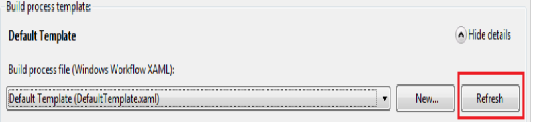
by XDK
24. June 2013 07:23
ERROR
"Run On Agent (reserved build agent <Agent1>). There was no endpoint listening at <TFS url> that could accept the message. This is often caused by an incorrect address or SOAP action. See InnerException, if present, for more details.Cannot stop the build. Details: Operation did not complete in 00:01:00. (After trying to stop the build) TF215104: Failed to stop build 23649: it did not respond to a workflow cancellation request."
Solution
1) Identify and Remove the queued builds data from dbo.tbl_BuildQueue table in the Tfs_CollectionName database.
select * from dbo.tbl_BuildQueue
delete from dbo.tbl_BuildQueue where QueueID = 'ID'
2) Remove the build agent from the controller
Identify the build agent and note the value of ReservationId and AgentId.
SELECT * FROM tbl_BuildAgent
DELETE FROM tbl_BuildAgentReservation WHERE ReservationId = [ReservationId]
UPDATE tbl_BuildAgent SET ReservationId = NULL WHERE AgentId = [AgentId].
Remove the Build Agent from TFS Admin Console.
by XDK
20. June 2013 13:14
Solution:
1. Remove the existing portal setting for team project as shown in the screenshort
2. Execute the following command to create a team project site
TFPT.EXE addprojectportal /collection:http://<server>:<port>/tfs/<TeamProjectCollection>
* /teamproject:<TeamProject> /processtemplate:"Microsoft Visual Studio Scrum 2.2"
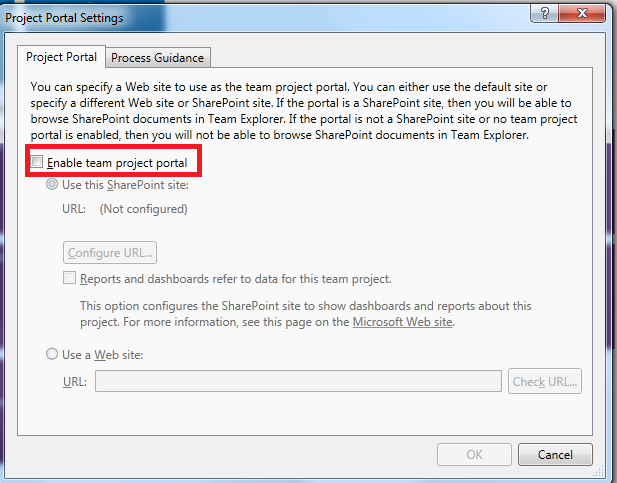
by XDK
20. June 2013 05:19
Explanation:
I had this problem when I migrated TFS 2010 collection to TFS 2012 instance and having the collection online on both TFS 2010 and TFS 2012 instances in parallel.
Solution:
To fix the problem, you need to disable the team project portal links either on TFS 2010 or TFS 2012 collection --> Team projects and run the SharePoint repair on the APP TIER using TFS administration console.
Following are the steps I followed to fix the error in TFS 2012 instance
1. Open Team Explorer in Visual Studio --> Connect to TFS 2010 instance --> Select the team project that needs the fix --> goto "Portal Settings" --> Unchecked the "Enable Team Project Portal checkbox" --> click OK
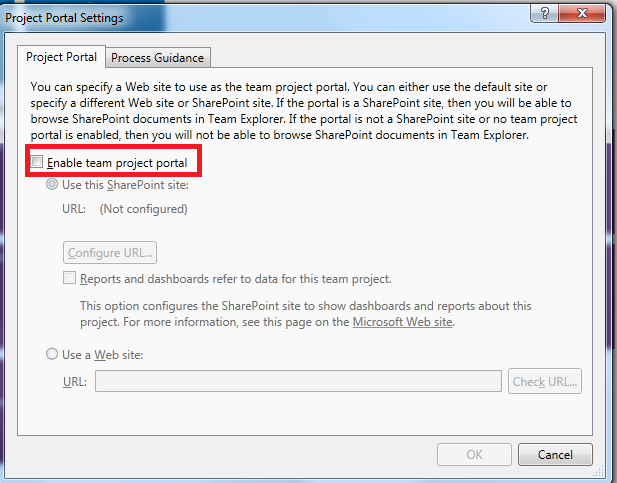
2. Login to TFS 2012 App Tier --> Open TFS Administration console --> Select "Share Point Web Applications" --> Select the SharePoint URL --> click "Repair Connection" --> Repair option
All the permissions and connections to the team projects Share point sites should succeed.
(Optional)
3. Login to TFS 2010 App Tier --> Open TFS Administration console --> Select "Share Point Web Applications" --> Select the SharePoint URL --> click "Repair Connection" --> Repair option
All the permissions and connections to the team projects Share point sites should succeed.