by XDK
26. June 2013 12:26
Solution
TFS rollback is a client side component which is available in TFS 2010 power tools install. http://visualstudiogallery.msdn.microsoft.com/c255a1e4-04ba-4f68-8f4e-cd473d6b971f
1) Through UI
Right click on the source folder
Select View History menu
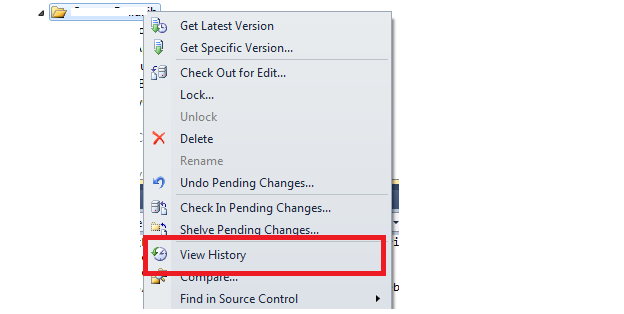
Select rollback entire changeset menu
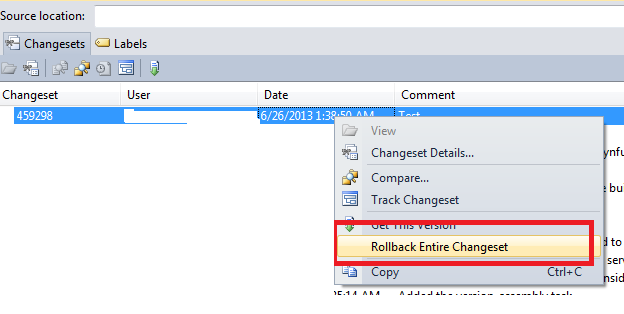
Check-in the pending rollback changes
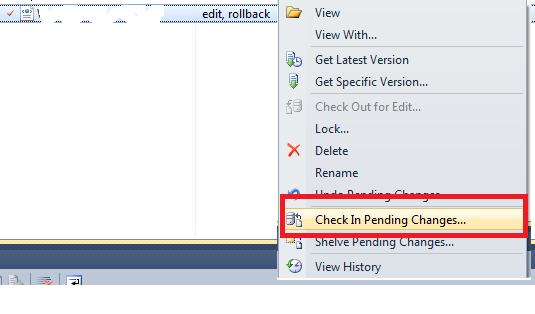
2) Through Command line :
tf rollback /changeset:changesetfrom~changesetto [itemspec] [/recursive]
[/lock:none|checkin|checkout] [/version:versionspec]
[/keepmergehistory] [/noprompt] [/login:username,[password]]
tf rollback /toversion:versionspec itemspec [/recursive]
[/lock:none|checkin|checkout] [/version:versionspec]
[/keepmergehistory] [/noprompt] [/login:username,[password]]
Note :If you are attempting to rollback changes for another user, make sure you get latest on the files you are attempting to rollback; otherwise you will see the error: "No changes to roll back."
by XDK
18. June 2013 16:48
var projectCollection = TfsTeamProjectCollectionFactory.GetTeamProjectCollection(new Uri(tfsURL + "/" + collectionName));
var myService = projectCollection.GetService<TswaClientHyperlinkService>();
string wiURL = myService.GetWorkItemEditorUrl(workItem.Id).ToString();
by XDK
4. February 2013 14:55
Errors:
TF262600: This SharePoint site was created using a site definition that requires data from Team Foundation Server. However, the site is not currently associated with data for a team project. To ensure that this site functions correctly, you must configure a team project to refer data for that project to this site. For more information, see this topic on the Microsoft Web site: How to: Add a Team Project Portal.
This site doesn't have a default Team Project. You can explicitly select a specific Team Project.
This web part is not configured properly. Click here to configure web part in tool pane.
Explanation
This issue was caused by missing permissions for the [TEAM FOUNDATION]\SharePoint Web Application Services group to the team project. I get into the issue whenever I detach and attach the same collection (side by side) to different TFS App tiers for testing/R&D
Soultion
1) Add and grant READ permission for [TEAM FOUNDATION]\SharePoint Web Application Services group to the affected team projects.
2) use tfsredirect.aspx to refresh the cache
http://SharePointServer/sites/CollectionName/TeamProjectName/
_layouts/TfsRedirect.aspx?tf:type=webaccess&tf:test=1&tf:clearcache=1
Note : This page should not return any errors and the value for TeamFoundation.Temp.LastRefreshDate should include the current date.
3) Repair the connections between TFS and SP
- Open the Team Foundation Server Administration Console
- Expand the Application Tier in question (the one hosting the Team Project Collection and Team Project with the problem)
- Highlight the SharePoint Web Applications node.
- In the SharePoint Web Applications list, highlight the appropriate connection and then click "Repair Connection"
by XDK
24. January 2013 10:34
Explanation
Any time a pending change is made to an item, the file types list is checked to see if the extension requires automatic locking at checkout. The idea behind automatic locking is that some file types (images, for example) are hard to merge, and that it may be beneficial to keep two people from working on the same item at the same time.
Workaround
The list of file extensions is configurable through the Team Explorer by right-clicking the root (server) node and selecting Team Foundation Server Settings → Source Control File Types.
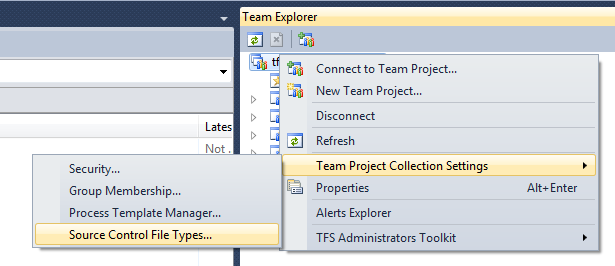
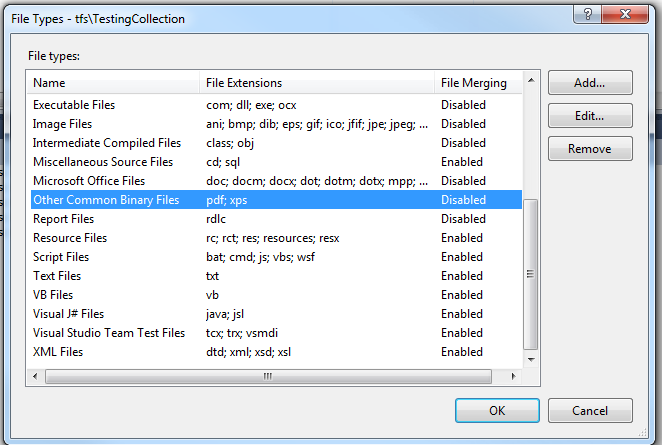
To disable automatic locking by file type, you can find the file extension you're interested in, click Edit... and check the box for "Enable file merging and multiple checkout."